Alexa-Compatible Smart Plugs
If you're looking for smart plugs that work with Alexa, you'll be glad to know that most of them are compatible with Amazon Echo and other Alexa products. To identify whether a smart plug supports Alexa, simply check the packaging.
Look for labels such as "Alexa compatible," "Supports Alexa," "Works with Alexa," or something similar. Also, don't forget to read the product description on the back of the packaging, especially when shopping online.
For a quick search, utilize the find feature by pressing Ctrl+F on your computer (or Command+F on a Mac) and enter "Alexa." Any matches will be highlighted.
Here are some Alexa-compatible smart plugs:
- Amazon
- TP-Link
- Wemo
- Leviton
- Samsung SmartThings Wifi Smart Plug
- Tuya Smart Socket WiFi UK Plug
- VeSync
- Jinvoo
- EWelink 16A 20A Smart Plug WiFi
- Geeni
- GE
Connect Smart Plug to Alexa
A smart plug is one of the most affordable smart home appliances. It allows you to easily turn devices on and off that are plugged into it. Various brands offer a variety of smart plugs that are compatible with Alexa. Therefore, before making a purchase, you should always check whether it is Alexa-compatible or not. You can verify this by reviewing the product description and confirming that it is labeled as Alexa-compatible.
Smart plugs are operated through Wi-Fi, either by tapping on your mobile screen or by using voice commands. Connecting the smart plug with Alexa makes operation even more convenient. You can simply issue voice commands to Alexa to turn the plug on or off. Now, if you're eager to own a smart plug or if you already have one, you might be wondering, "How do I connect a smart plug to Alexa?"
To connect a smart plug to Alexa, ensure that you have a stable Wi-Fi connection and that both devices are connected to the same network. Make sure that your Alexa app, installed on your mobile phone, is up to date. To use a smart plug with an Alexa Echo device, you need to keep your Echo device plugged into an electrical socket and connected to the internet through Wi-Fi.
Note: This guide was created for the Gosund Smart Socket. While the instructions may vary based on your device, they should be relatively similar.
Steps to Connect Smart Plug to Alexa
- Plug your smart plug into an outlet.
- Download the app that corresponds to your smart plug.
You can find the appropriate app on the App Store or Google Play Store by searching for the name of your smart plug device or its manufacturer.
Warning: Ensure that you download the correct app. Certain smart devices have apps with significantly different names. If you're unsure which app to download, your instructions should provide information about the correct app.
- Set up your smart plug using the app.
Most apps will prompt you to create an account with a username and password (make sure to write this password down, as you'll need it later). Next, locate your device in the app and follow the instructions to set it up.
This usually involves pressing a physical button on your smart plug until it starts flashing. The app will then detect the device during the setup process.
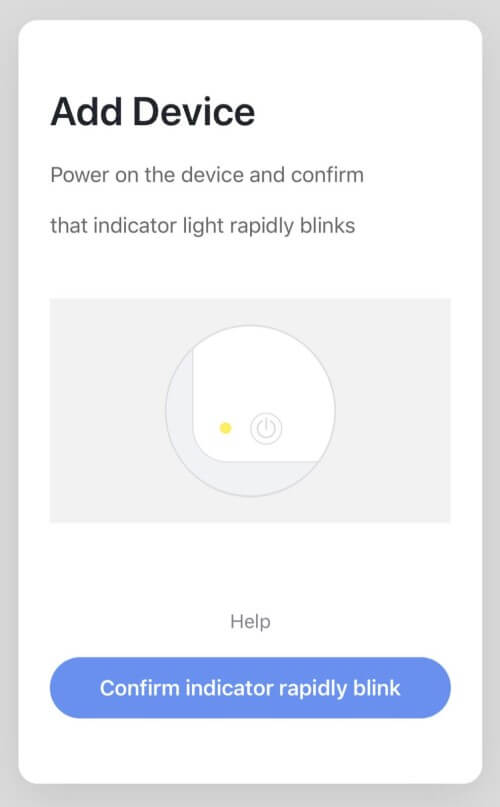
Confirm light flashing
After you set up your smart plug in the app, you still have to set it up with Alexa if you want to control it with voice commands or create a routine with the Alexa app.
- Launch the Alexa app.
- Tap the menu icon in the top left corner of the Alexa app.
- Select "Skills & Games."
- Tap the magnifying glass icon to search for the skill associated with your smart plug.
You can search using your device name or the manufacturer's name.
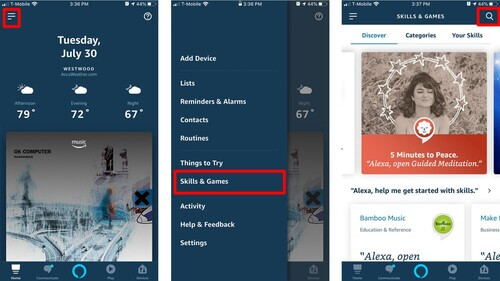
Alexa skills
Warning: Be sure to download the correct skill. Check the number of downloads before selecting. A low number of downloads might indicate the wrong app.
- Once you've identified the correct skill, tap "Enable To Use."
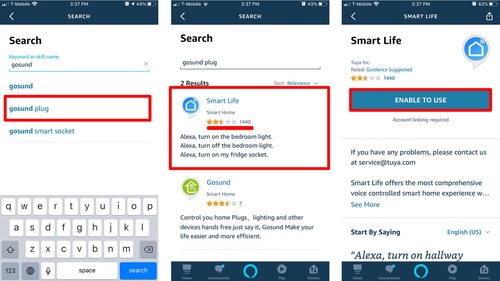
Enable alexa skill
- Follow the instructions to complete the setup of your smart plug.
You might need to take additional steps to enable your smart plug app. Follow the instructions to link your Alexa account to the smart plug. In most cases, you'll be asked to link the account you created in the app to the Alexa Skill (this is where the previously noted password comes in handy). Then, allow Alexa to discover the device.
- The setup is complete when you see the message "Smart plug is set up and ready" in your Alexa app.
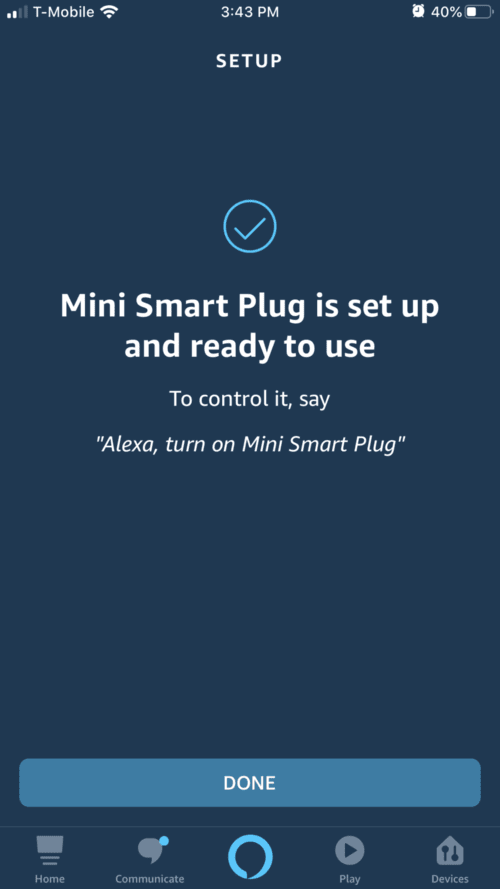
Setup finished
Get Alexa to Recognize Smart Plug
If you're having trouble getting Alexa to recognize your smart plug, ensure that your Amazon Alexa app has the latest updates installed. Next, make sure both your smart plug and your Alexa app are connected to the same Wi-Fi network. If they're not, Alexa won't be able to recognize your smart plug.
It's also crucial to be near your smart plug when trying to connect it to your Alexa app. You should be no more than 30 feet from the smart plug, but it's even better to be closer (within 10 feet) during the setup process.
When all else fails, try resetting your Amazon smart plug. To do so, press and hold the button on the side of the plug for about 12 seconds, and then go through the setup process again.
FQA
How do I connect a TP-Link smart plug to Alexa?
To add your TP-Link smart plug to Alexa, open the Alexa app, go to Devices > Add Device and select Kasa Smart. On the Connect your TP-Link Kasa device to Echo screen, tap Continue, then tap Enable to Use to enable the Alexa TP-Link Kasa skill. Sign in to your Kasa account, then tap Authorize to connect your device to Alexa.
How do I connect a smart plug to Google Home?
To connect a smart plug or another smart home device to a Google Home speaker or display, open the Google Home app and tap Add > Set up Device > Works With Google. Select your smart plug manufacturer, then follow the prompts to connect your device to Google Home.


